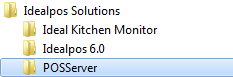
Once the POSServer has been installed, the configuration menu can be launched from the Windows Start menu.
If the program is not automatically added into the Start list, go to Start > All Programs > Idealpos Solutions > POSServer.
The POSServer Configuration window will open giving you access to Backup, Stock Manage, Advanced and Options.
The POSServer is a ‘Service’ that can be located by going to Control Panel > Administrative Tools > Services > Idealpos Server.
At the bottom-left of the POSServer screen is the current Running State of the POSServer.
The indicator colour can appear as one of four different colours which represent a different state the POSServer is in.
This is a visual aid only and represents the current state of the Idealpos Server Status.
Disabled
If the state is set to Disabled, the service cannot be ‘Started’ or ‘Stopped’ and the icon will display as RED.
Manual Stopped
If the state is set to Manual and the service is ‘Stopped’, the icon will display as GREY.
Automatic Stopped
If the state is set to Automatic and the service is ‘Stopped’, the icon will display as YELLOW.
Automatic/Manual Started
If the state is set to Manual or Automatic and the service is ‘Started’, the icon will display as GREEN.